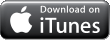Features:
Real Time Data
Multiple Sites
Universal iOS Application
Custom Charts
Quicklytics - Google Analytics App - ESCOZ inc.

Developer Website



 Day One is a journal or diary application for the Mac, iPad and iPhone. It syncs beautifully between devices. It is a universal application for the iOS devices and it cost $1.99 for the iPad/iPhone. The Mac version is a little more expensive it is $9.99 but worth every penny. It offers password protection on both iOS and OSX platforms, it uses iCloud or Dropbox to syncs notes/entries between devices. In my opinion this is the best journal application in the app store.
Day One is a journal or diary application for the Mac, iPad and iPhone. It syncs beautifully between devices. It is a universal application for the iOS devices and it cost $1.99 for the iPad/iPhone. The Mac version is a little more expensive it is $9.99 but worth every penny. It offers password protection on both iOS and OSX platforms, it uses iCloud or Dropbox to syncs notes/entries between devices. In my opinion this is the best journal application in the app store.

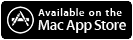








Knowtes is an elegant, versatile and innovative text editor that includes a web browser with offline reading list, document and web page translator and a simple sketch tool. It’s an excellent way to write your notes, research papers, blog posts, articles, long emails, reports, poems, etc. Manage and capture with your iPad the online information and collect, organize, and share it quickly and effectively.
Knowtes helps you to grab those notes, thoughts, ideas, inspirational moments. With the Full Screen mode there’s nothing more, nothing less: only you with a blank sheet of paper and your words or concept drawings in your head. Knowtes is your blank sheet of paper that is always with you, in your home, office, on the go.








 Weather live is a universal application for iPad and iPhone, it is $0.99 in the iTunes App Store. It has an awesome live wallpaper of the current weather outside, you can open the app and set it to stay on and use your iPad or iPhone as a bedside clock. You can try the application for free but the free version limits you to 1 location and will also display a banner advertisement at the bottom of the app, you can then purchase the "Pro" version and it will remove the ads as well as open it up for more locations. You can set up different widgets in the app in the settings menu of the application. This app also has a neat little feature that allows you to turn the badge icon on and it will display the current weather on the badge icon.
Weather live is a universal application for iPad and iPhone, it is $0.99 in the iTunes App Store. It has an awesome live wallpaper of the current weather outside, you can open the app and set it to stay on and use your iPad or iPhone as a bedside clock. You can try the application for free but the free version limits you to 1 location and will also display a banner advertisement at the bottom of the app, you can then purchase the "Pro" version and it will remove the ads as well as open it up for more locations. You can set up different widgets in the app in the settings menu of the application. This app also has a neat little feature that allows you to turn the badge icon on and it will display the current weather on the badge icon.